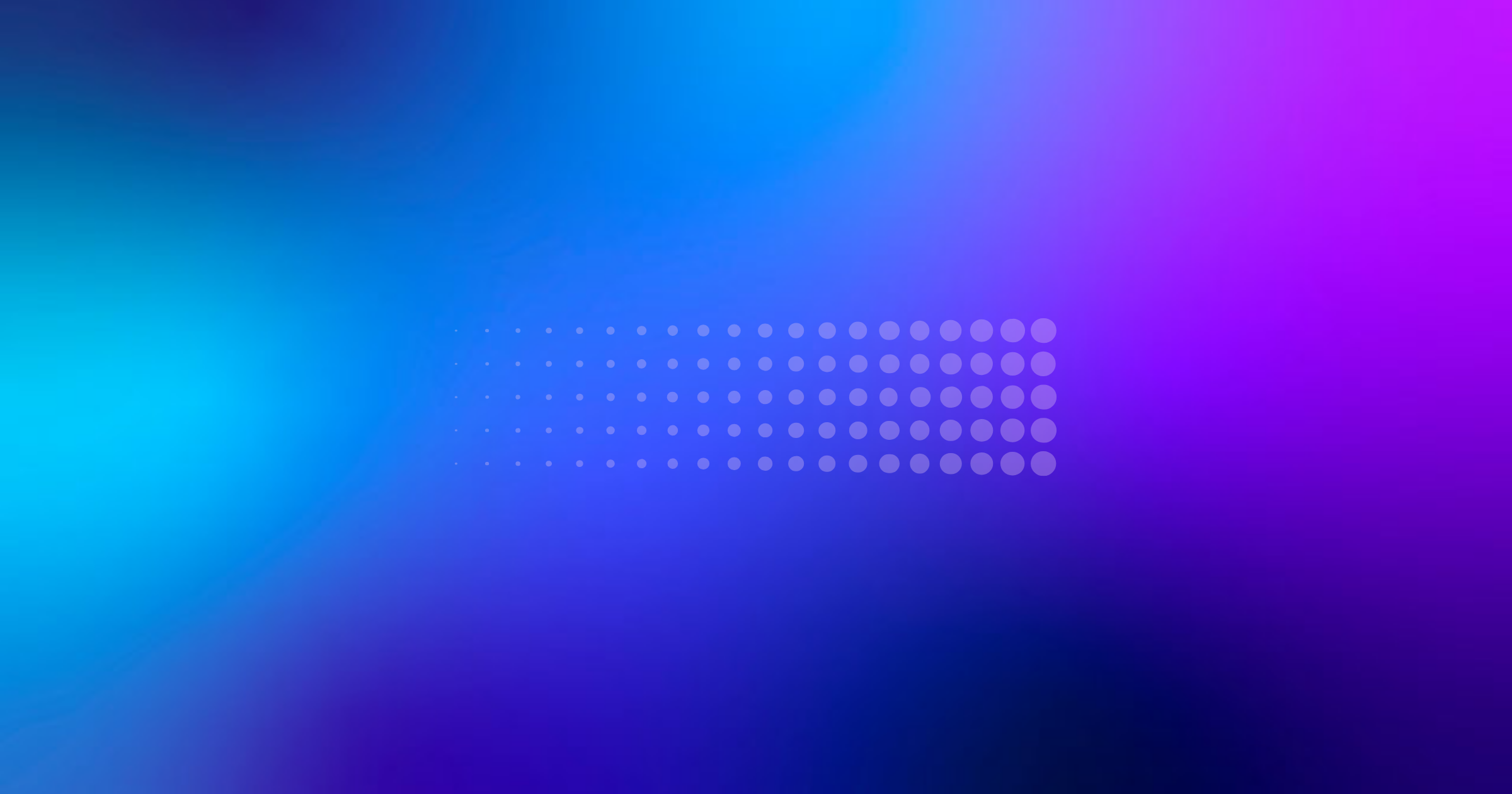Your sales team is bleeding productivity. Every time a rep closes a deal in Slack, they face the familiar burden: open Salesforce, find the record, update the stage, log the notes, and hope nothing falls through the cracks. Those 2-3 minutes multiply across dozens of daily updates, creating a hidden tax on your revenue team's time.
The irony? Both platforms already live in your tech stack. The friction isn't about having the right tools, it's about making them work together seamlessly. This guide eliminates that friction by showing you exactly how to update Salesforce records directly from Slack, transforming your messaging platform into a real-time CRM command center.
Why Should Sales Teams Update Salesforce From Slack?
The context-switching problem costs more than time. When sales reps toggle between Slack conversations and Salesforce records, they lose mental momentum at the exact moment deals need attention. According to research from the University of California, Irvine, it takes an average of 23 minutes to fully regain focus after a distraction, and switching between applications counts as a significant interruption.
Direct Slack-to-Salesforce integration solves this at the source. Reps can change opportunity stages, update contact details, and log call notes without leaving their primary work environment. The cognitive load disappears, data accuracy improves, and your pipeline reflects reality in real-time rather than whenever someone remembers to update it.
The productivity gains compound quickly. Sales teams save 30-45 minutes daily by eliminating constant app-switching. More importantly, they capture information at the moment of creation, when deal context is fresh and details are accurate. This means better forecasting, cleaner data, and fewer deals slipping through due to outdated information.
What Do You Need Before Connecting Slack and Salesforce?
Setting up this integration requires specific permissions and configurations on both platforms. Missing even one requirement will block your implementation or limit functionality once you're live.
Salesforce Requirements
Your Salesforce environment needs System Administrator access or equivalent permissions to install managed packages and modify organization-wide settings. The platform also requires a configured custom domain, which serves as a technical prerequisite for OAuth authentication between the two systems.
User licenses must support API access since every Slack-triggered update consumes API calls from your daily allocation. Standard Salesforce licenses typically include sufficient API capacity, but you should verify your current usage to avoid hitting limits during peak activity.
Slack Requirements
On the Slack side, you'll need Workspace Owner or Admin permissions to authorize integrations and manage workspace-wide settings. Standard workspace members can use the integration after an admin completes the setup, but they cannot configure the initial connection.
Permission requirements include:
- Salesforce System Admin access for installing managed packages and adjusting org settings
- Custom domain in Salesforce to enable OAuth authentication
- Slack Workspace Admin role for app installation and integration management
- API-enabled user licenses that permit programmatic Salesforce access from external systems
Beyond platform-level permissions, you'll need to assign appropriate permission sets in Salesforce that grant access to specific objects your team will update from Slack. Field-level security settings determine which Salesforce fields can be modified through the integration, so review these based on your data governance requirements.
What Are the Three Native Methods to Update Salesforce in Slack?
Salesforce and Slack provide three official approaches for updating CRM data without leaving your messaging platform. Each method addresses different scenarios, from quick field edits to complex automated workflows.
Method 1: Salesforce for Slack App
The Salesforce for Slack app functions as a managed package that embeds Slack components directly into your Salesforce record pages. This approach works exceptionally well when sales reps need to make straightforward field updates like changing an opportunity stage or updating contact information while discussing deals in Slack channels.
The app displays record details in Slack and allows inline editing of fields you've configured as editable. Changes sync back to Salesforce immediately, creating a seamless experience for users who primarily work in Slack but need occasional CRM updates.
Method 2: Flow Builder With Slack Actions
Salesforce Flow Builder enables you to create automated processes that respond to Slack interactions with sophisticated business logic. You might build a Flow that updates multiple related records, performs calculations, or routes approvals based on Slack channel activity.
This method excels when updating a Salesforce record requires conditional logic, data validation, or coordinated changes across multiple objects. For example, when a deal closes in Slack, your Flow could update the opportunity, create renewal tasks, notify the customer success team, and adjust forecasting all from a single trigger.
Method 3: Workflow Builder Custom Steps
Slack's native Workflow Builder can trigger Salesforce updates through custom steps that connect to your CRM. This approach handles repetitive tasks initiated by Slack events particularly well, such as automatically updating lead status when someone reacts with a specific emoji or creating follow-up tasks when messages contain certain keywords.
The automation lives entirely in Slack rather than Salesforce, which makes it more accessible for non-technical users to build and modify workflows without touching your CRM configuration.
How Do You Set Up the Salesforce for Slack App?
The Salesforce for Slack app provides the most straightforward implementation path for teams wanting to update records directly in Slack channels. This method handles the majority of common scenarios without requiring Flow building skills or complex configuration.
Step 1: Install the Managed Package
Navigate to Salesforce Setup by clicking the gear icon, then type "AppExchange" in the Quick Find box. Search for "Salesforce for Slack" and select the official managed package listing. Click "Get It Now" and proceed through the installation wizard, choosing whether to install for all users or specific profiles based on your rollout strategy.
The installation typically completes in 3-5 minutes and includes all necessary components, permission sets, and Lightning components your organization needs.
Step 2: Connect Your Slack Workspace to Salesforce
Open the App Launcher in Salesforce Lightning and search for "Slack Setup Assistant." Click "Get Started" then "Authorize" to initiate the OAuth connection between your Salesforce org and Slack workspace.
You'll be redirected to Slack to confirm the connection and grant necessary permissions, including reading channel information, posting messages, and accessing user profiles. After approving the connection in Slack, you'll return to Salesforce where the Setup Assistant confirms successful authorization.
Step 3: Grant User and Object Permissions
In Salesforce Setup, navigate to Permission Sets and locate "Slack Standard User," which was created automatically during package installation. Assign this permission set to users who will update Salesforce from Slack through the "Manage Assignments" option.
Configure object-level settings by going to Setup, then Objects and Fields, then Object Manager. Select each object you want available in Slack (such as Opportunity or Lead) and confirm the Slack permission set has Read and Edit access. Review field-level security under each object's Fields & Relationships section to control which specific fields users can modify.
Step 4: Add Update Actions to Record Pages
Open Lightning App Builder by navigating to Setup, then User Interface, then Lightning App Builder. Select the record page you want to enhance, such as the Opportunity record page.
Drag the "Slack Message Viewer" component from the component palette onto your page layout, typically in the right sidebar or a dedicated tab. Configure the component by selecting which fields can be edited from Slack, which channels display by default, and whether users can create new Slack channels directly from the record.
Save and activate your page layout, choosing which apps and profiles see the updated layout.
Step 5: Test an Opportunity Edit From Slack
Create a test Slack channel and connect it to a Salesforce opportunity by typing /salesforce in the message box and selecting "Link to Salesforce Record." Choose an opportunity from the search results, and the channel will display key opportunity details in the canvas view.
Click the "Details" tab in the Slack channel's right sidebar to see the editable record fields you configured. Change the opportunity stage from "Qualification" to "Proposal" and click "Save." Within 2-3 seconds, you'll see a confirmation message in Slack. Open that same opportunity in Salesforce to verify the stage updated correctly and check the field history to see the modification attributed to your Slack integration user.
How Do You Create Automated Updates Using Flow Builder and Workflow Builder?
When you need custom automation that responds to specific Slack events with conditional Salesforce updates, combining Flow Builder with Slack Workflow Builder provides powerful flexibility without requiring code.
Step 1: Create an Autolaunched Flow
In Salesforce Setup, navigate to Process Automation, then Flows, and click "New Flow." Select "Autolaunched Flow" as the type since this Flow will be triggered externally by Slack rather than by user clicks.
Add input variables to receive data from Slack. For example, create text variables named slackUserId, dealStage, and opportunityId that will capture information from your Slack workflow. Build your Flow logic by adding Get Records elements to find Salesforce records, Decision elements to apply conditional logic, and Update Records elements to modify the data. Activate your Flow and note its API name for configuring the Slack side.
Step 2: Choose Slack As the Trigger
Open Slack and navigate to Workflow Builder by clicking your workspace name and selecting Tools, then Workflow Builder. Create a new workflow and choose your trigger, common options include emoji reaction added, shortcut selected, or scheduled date and time.
For updating Salesforce, reaction-based triggers work particularly well (like reacting with ✅ to mark a deal as won) or shortcut triggers that let users manually start the update. Configure your trigger with any necessary parameters, such as which channel to monitor or which emoji activates the workflow.
Step 3: Map Slack Fields to Salesforce Fields
Add a step to your Slack workflow by clicking "Add Step" and selecting "Send data to an external system" or a similar integration option. Configure the connection to your Salesforce Flow using the Flow's API endpoint, which typically requires setting up a connected app in Salesforce if you haven't already.
Map Slack variables to your Flow's input variables. For instance, map the Slack user who triggered the workflow to slackUserId, and if you're using a form step in Slack, map form field responses to corresponding Flow variables like dealStage or closeDate. Data type conversions happen automatically for most fields, though dates and numbers may require formatting adjustments.
Step 4: Activate and Publish the Workflow
Review your complete workflow in Slack's Workflow Builder to confirm all steps are properly configured and variables are correctly mapped. Click "Publish" to make the workflow active so it will respond to your chosen trigger events.
In Salesforce, verify your Flow is activated rather than saved as a draft by checking its status in the Flow list.
Step 5: Validate the Record Change
After triggering your workflow, navigate to the affected Salesforce record and refresh the page to see the updated field values. Check the field history related list to confirm the change was logged with the correct timestamp and user attribution. Updates typically show as made by your integration user or API user.
How Do You Handle Bulk Updates or Custom Objects?
Standard integration methods work well for single-record updates, but sales teams often need to modify multiple records simultaneously or work with custom objects requiring specialized handling.
Loop Through Records in Flow
Inside your Salesforce Flow, add a Loop element after your Get Records element to process multiple records returned from a query. For example, if a Slack command updates all opportunities for a specific account, your Get Records element retrieves those opportunities, and your Loop element iterates through each one.
Within the loop, add an Assignment element to modify field values and a collection variable to store the updated records. After the loop completes, use an Update Records element configured to update all records in your collection at once, which is more efficient than individual updates.
Use Slash Commands for Mass Actions
Create a custom Slack slash command (like /closedeals) that accepts parameters and triggers a Flow designed for bulk operations. In Salesforce, build a Flow that receives a list of record IDs or search criteria from the slash command, queries the matching records, and applies updates based on your business logic.
You might create a command that marks all qualified leads from a specific source as "Contacted" or updates the owner on multiple accounts after a territory reassignment.
Leverage AI Agents for Dynamic Field Mapping
Traditional automation requires rigid predefined rules, but modern AI agents can interpret unstructured Slack messages and intelligently map content to appropriate Salesforce fields. Rather than requiring users to fill out forms or follow specific syntax, AI-powered automation understands natural language requests like "update the Johnson Corp deal to closed won with $45K value" and translates that into the correct field updates.
Zams uses AI agents that understand your sales process and update Salesforce from natural language commands in Slack, eliminating the need for Flow building entirely.
What Security Considerations Matter for Slack-Salesforce Integration?
Connecting Salesforce and Slack creates productivity gains, but it also introduces security considerations requiring careful planning. Proper governance protects sensitive data while maintaining integration usability.
Configure OAuth scopes to grant only the minimum permissions necessary for your integration to function. Review the specific API permissions your Slack app requests and disable any that aren't essential for your scenarios. In Salesforce, create dedicated permission sets for Slack integration users rather than granting broad system administrator access.
Key security practices include:
- Restrict field access using field-level security to prevent sensitive fields like commission rates or confidential notes from being visible or editable in Slack
- Enforce MFA by requiring multi-factor authentication for all users with Slack integration permissions
- Rotate credentials periodically, refreshing OAuth tokens and API keys especially when team members with admin access leave your organization
- Monitor session policies by configuring Salesforce session settings to automatically expire inactive sessions
Regular monitoring of integration activity helps you detect unusual patterns, troubleshoot failures, and demonstrate compliance during audits. In Salesforce, review the Setup Audit Trail and API Usage logs weekly to track integration actions, failed authentication attempts, and permission changes.
How Do You Troubleshoot Common Integration Errors?
Even properly configured integrations encounter occasional issues as users, permissions, and data evolve. Knowing how to diagnose and resolve common problems keeps your Slack-to-Salesforce automation running smoothly.
Authentication Failures
When users see "Authentication Failed" or "Connection Expired" errors, the OAuth token linking Slack and Salesforce has typically expired or been revoked. Navigate to Salesforce Setup, then Identity, then OAuth and OpenID Connect Settings to check the connection status. If it shows as inactive, you'll need to reauthorize.
In Slack, go to your workspace settings, then Apps, then Salesforce and click "Reconnect" to start a fresh OAuth flow.
Permission Denied Messages
"Insufficient privileges" errors mean the user attempting the update lacks necessary object-level, field-level, or record-level access in Salesforce. First, verify the user has the Slack Standard User permission set assigned in Salesforce Setup under Users, then Permission Sets.
Next, check object permissions by navigating to Setup, then Objects and Fields, then Object Manager, selecting the relevant object, and reviewing Edit permissions.
Missing Slack Components on Pages
If the Slack Message Viewer or other integration components don't appear on your Salesforce record pages, the Lightning App Builder configuration likely requires adjustment. Open Lightning App Builder for the affected page and verify the Slack component is present in the layout, it may have been accidentally removed during other page edits.
Flow Not Triggering
When a Slack workflow triggers a Salesforce Flow but nothing happens, start by verifying the Flow is activated rather than saved as a draft. Inactive Flows won't execute regardless of the trigger. Check Salesforce debug logs for the integration user to see if the Flow received the trigger request but encountered an error during execution.
Slack vs Salesforce Integration Methods: Which Should You Choose?
Different integration approaches serve different needs. Understanding when to use each method helps you implement the right solution for your team.
The Salesforce for Slack app excels at straightforward scenarios where sales reps need to update individual fields while viewing records in Slack. It requires minimal technical configuration but offers limited customization for complex business logic.
Flow Builder combined with Workflow Builder provides maximum control for teams with specific automation requirements. You can build sophisticated conditional workflows, but this approach demands technical expertise and ongoing maintenance as business processes evolve.
AI-powered solutions like Zams eliminate technical barriers entirely by interpreting natural language commands and executing the appropriate Salesforce updates. This approach requires no workflow building, adapts to changing needs without reconfiguration, and handles edge cases that rigid automation misses.
Why Zams Offers the Simplest Path to Salesforce-Slack Integration
Traditional integration methods require technical configuration, workflow building, and ongoing maintenance. Zams provides a fundamentally different approach by using AI agents that understand plain English commands and execute Salesforce changes automatically.
Instead of learning Slack slash command syntax or building complex Flows, sales reps simply type natural requests like "mark the Acme deal as closed won" or "update all my open opportunities to stage 4." Zams understands the intent, locates the correct records, and makes the updates without requiring predefined workflows.
This eliminates integration complexity while providing more flexibility than rigid automation. Zams connects with your existing Salesforce instance and Slack workspace without requiring managed package installations, Flow building, or permission set configuration. The AI adapts to your unique sales process and terminology, handling variations and edge cases that would break traditional automation.
Sales teams using Zams report saving 20+ hours per week on administrative tasks while maintaining cleaner, more accurate CRM data. The platform connects to over 100 business applications, enabling comprehensive automation that extends far beyond Salesforce updates.
Taking Your Sales Automation to the Next Level
Successfully implementing Slack-to-Salesforce updates marks just the beginning of operational excellence. Maximizing value requires ongoing optimization and team adoption strategies.
Start by training your sales team on the specific workflows you've enabled, focusing on real scenarios they encounter daily rather than abstract technical concepts. Show them exactly how updating Salesforce from Slack saves time in their actual work context.
Monitor usage patterns over the first month to identify which updates happen most frequently and which features go unused. This data helps you refine permissions, add automation for repetitive tasks, and remove unnecessary complexity. Consider expanding your automation gradually rather than trying to automate everything immediately.
Track key metrics like CRM data accuracy, time saved per rep, and pipeline visibility improvements. These measurements demonstrate ROI and help identify areas for further optimization.
Ready to eliminate integration complexity entirely? Explore Zams to see how AI agents can automate your Salesforce updates with simple commands, no technical configuration required.
Frequently Asked Questions
Can you restrict which Salesforce fields sales reps can update from Slack?
Yes, field-level security settings in Salesforce control exactly which fields users can view and modify through the Slack integration. Navigate to Setup, then Objects and Fields, then Object Manager, select your object, go to Fields & Relationships, and click on each field to set permissions for the Slack permission set. This granular control ensures sensitive information remains protected while enabling productivity improvements.
Does updating Salesforce records from Slack count against API limits?
Yes, each update consumes API calls from your Salesforce org's daily limit, just like updates made through other integrations or the API. Monitor your usage through Setup, then System Overview, then API Usage to confirm you're not approaching your limit during peak activity periods. Most organizations have sufficient API capacity, but high-volume automation scenarios may require capacity planning.
How do you track which Salesforce changes originated from Slack messages?
Salesforce field history tracking captures all changes including those made through Slack, showing the integration user as the modifier along with the timestamp. You can add a custom field to your objects that records the update source (like "Updated via Slack") if you want more detailed attribution. This audit trail proves valuable for compliance reporting and troubleshooting.
What happens if multiple users update the same Salesforce record from Slack simultaneously?
Salesforce's standard record locking mechanism prevents data conflicts when multiple users edit the same record. The first update completes successfully, while subsequent updates receive an error message indicating the record was modified by another user. Users can refresh the record and retry their update with the latest data.
Can you update Salesforce records from private Slack channels?
Yes, the Salesforce for Slack integration works in both public and private channels. However, you must explicitly connect each private channel to Salesforce using the /salesforce command. This ensures private channel data remains secure while still enabling CRM updates from those conversations.
How does Zams compare to traditional Slack-Salesforce integration for automation?
Traditional integration methods require predefined workflows, specific syntax, and technical configuration. Zams uses AI to understand natural language commands, automatically determining the correct Salesforce records and fields to update based on conversational context. This approach eliminates workflow building entirely while handling variations and edge cases that would break rigid automation. Teams typically deploy Zams automation 10x faster than traditional methods while achieving better results.
About the Author
Nirman Dave is CEO and co-founder of Zams. He previously built Obviously AI (a no-code ML platform) and was recognized in Forbes 30 Under 30. Nirman started coding as a teen and has built 200+ applications, combining machine learning expertise with deep understanding of sales operations challenges