If your team relies on Slack for daily communication, you’ve probably had moments where you drafted an important update but didn’t want to send it right away. That’s where the ability to schedule slack messages comes in. By scheduling messages in advance, you can make sure your updates reach colleagues at the right time, without needing to be online.
Whether you’re managing global teams across different time zones, planning recurring reminders, or simply trying to stay organised, scheduling messages in Slack is a simple but powerful productivity hack. Using this feature can significantly boost productivity by allowing teams to manage their communication more efficiently and plan their workflow better. The platform now offers a built-in scheduler, and for more advanced features, there are third-party Slack scheduler apps that extend what you can do.
Maintaining work–life balance is crucial, especially when your teammates may be fast asleep in other time zones. Scheduling messages ensures you don’t disturb colleagues during their off-hours, supporting a healthier and more respectful work environment.
Work Smarter, Not Harder in Slack
Stop wasting hours on Slack pings and approvals. Zams automates scheduling, sign-offs, and sales workflows across your stack, one command center, zero friction.
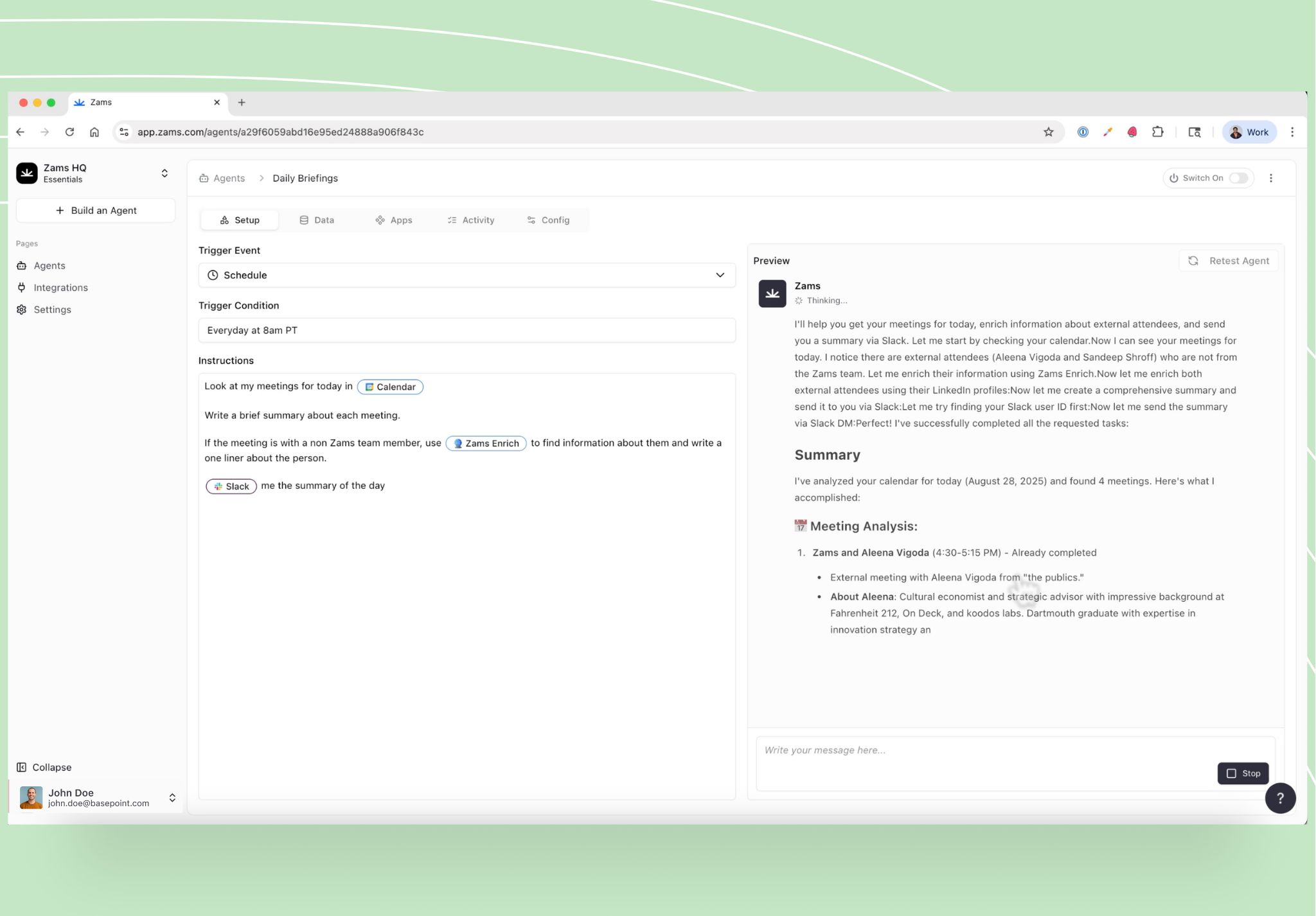
Why Schedule a Slack Message?
Scheduling Slack messages is more than just a convenience, it’s a way to work smarter. Here’s why it matters:
- Stay productive and organised: Draft messages whenever inspiration strikes, and schedule them to go out at the most effective time.
- Send messages at the right time (across time zones): Perfect for remote teams, ensuring updates land during working hours or at specific times no matter where your colleagues are.
- Avoid disturbing colleagues outside work hours: Respect employees' work–life balance by scheduling Slack messages for the next morning instead of late at night, and help create boundaries that protect employees' off-hours.
- Use scheduling for reminders, updates, and announcements: Automate recurring check-ins, project deadlines, or company-wide announcements without worrying about manual sends.
Note: While scheduling messages helps with timing and efficiency, it's still important to be mindful of message content and when you choose to send them.
With Slack message scheduling, you can streamline communication, reduce distractions, and make sure your messages have maximum impact.
How to Schedule a Slack Message in Slack
Scheduling a message in Slack is quick and straightforward thanks to its built-in scheduling feature. If you’re wondering how to schedule a Slack message, just follow these simple steps:
- Compose your message
Open the Slack channel or direct message where you want to send an update and type your text as usual. - Click the dropdown arrow next to “Send”
Instead of pressing Enter, look for the small arrow next to the green Send button. - Select “Schedule message”
A pop-up will appear giving you the option to schedule your message for a later time. - Choose a date and time
Pick one of the suggested times or set a custom date and time that works best for your team.
Slack provides a confirmation when your message is successfully scheduled. - Manage or edit scheduled messages
You can access the “Scheduled” section in Slack to view, edit, or delete any scheduled message Slack reminders you’ve created. Slack also enables you to make edits to scheduled messages before they are sent.
That’s it! Now you know how to schedule messages in Slack without needing any extra tools.
Using a Slack Scheduler App for More Flexibility
While Slack’s built-in scheduling tool is great for simple tasks, sometimes teams need more advanced options. That’s where a Slack scheduler app can help. By creating custom workflows and integrations using a Slack app or bot, you can automate message scheduling, reminders, and recurring updates. These tools extend the standard scheduling features and make it easier to automate communication at scale.
Benefits of third-party Slack scheduler apps:
- Bulk scheduling: Plan multiple updates or reminders in one go.
- Recurring messages: Automate daily stand-ups, weekly reports, or monthly check-ins without manual setup.
- Advanced automations: Trigger messages based on workflows, deadlines, or integrations with other tools.
Examples of popular Slack scheduler tools:
- Simple Poll + Scheduler – Ideal for teams that want recurring polls or feedback requests.
- Slack Scheduler App – Designed specifically for bulk and recurring scheduling.
- Zams – Connect Slack with hundreds of apps to enable automated scheduling workflows.
Native Slack vs. third-party scheduling
- Native Slack scheduling: Easy to use, built-in, perfect for one-off scheduled messages.
- Third-party Slack scheduling apps: Best for power users or larger teams that rely on automation, recurring reminders, and integrations.
If your team needs more control over communication, investing in a Slack scheduler can save hours of manual work and keep everyone aligned.
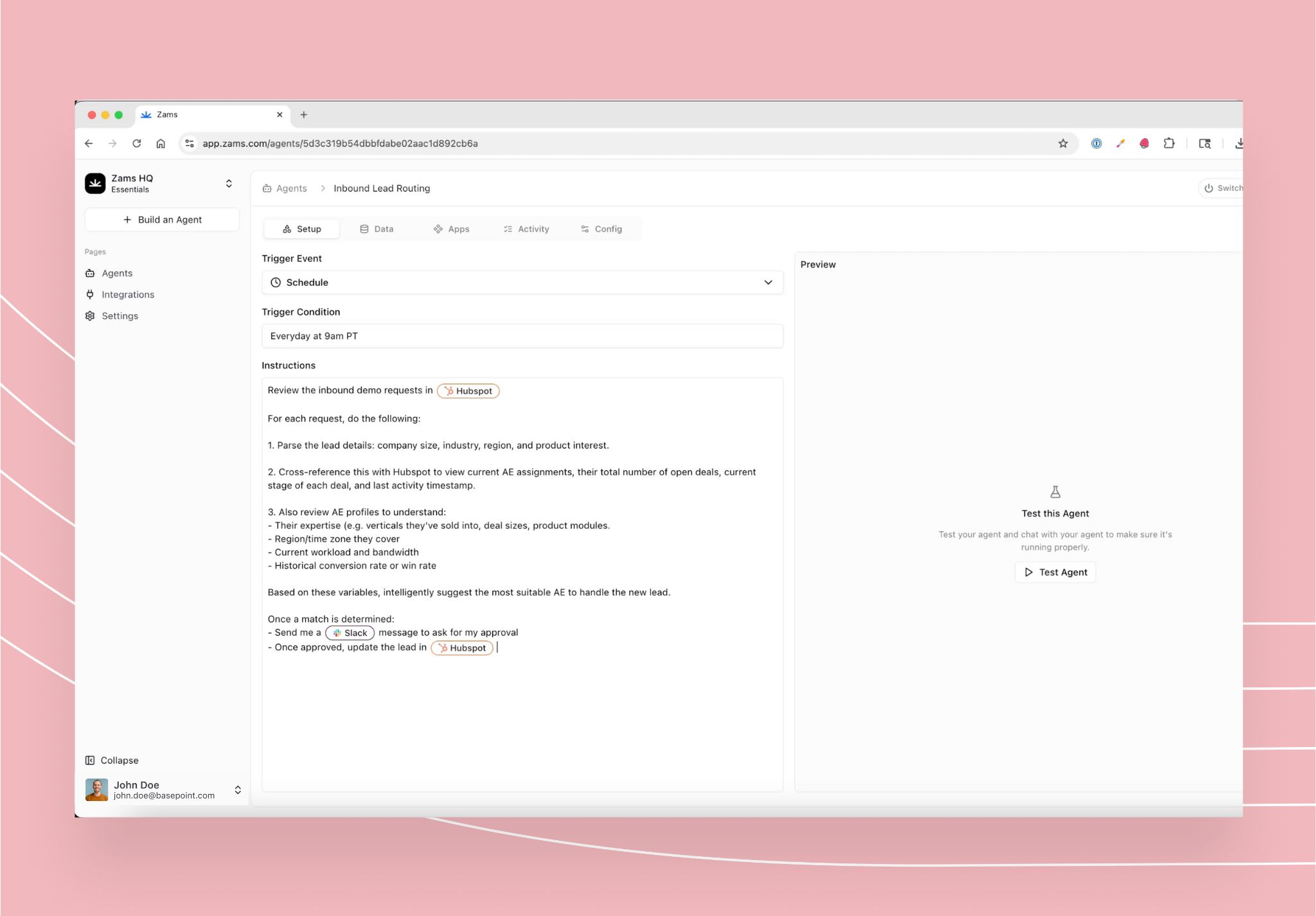
Best Practices for Slack Message Scheduling
Knowing how to schedule a Slack message is only the first step; making the most of it requires a few best practices. By being strategic with Slack message scheduling, you’ll ensure your updates are effective and well-received:
- Choose the right timing: Always consider your team’s working hours, especially if colleagues are in different time zones. A perfectly timed message is more likely to be read and acted on.
- Keep messages concise and clear: Scheduled messages work best when they’re short, direct, and easy to understand at a glance.
- Use scheduling for recurring updates: Weekly reminders, project check-ins, or company announcements are ideal for scheduled messages in Slack.
- Monitor and update scheduled messages: Plans change, so regularly check your scheduled queue to edit or reschedule messages as needed. Scheduling messages also helps team members maintain focus by minimizing interruptions from constant notifications.
By following these best practices, scheduled messages in Slack become a reliable productivity tool rather than just a convenience.
Managing Scheduled Time in Slack
Managing scheduled time in Slack gives you the flexibility to ensure your messages are delivered exactly when you want. When you schedule a message, you can choose from Slack’s recommended times or set a custom time that fits your workflow or your team’s availability across different time zones. This means you can plan your message delivery for the right time, whether it’s during peak work hours or a specific date that matters for your project.
Canceling a Scheduled Slack Message
If you need to cancel a scheduled Slack message before it’s sent, the process is quick and straightforward. Just hover over the scheduled message you want to remove and click the delete icon. This action will immediately cancel the scheduled message, ensuring it won’t be sent or appear in the conversation. If you change your mind or need to update the message instead, you can also choose to edit the scheduled time or the message content.
Having the ability to cancel or delete scheduled messages gives you full control over your messaging workflow in Slack. This helps prevent unnecessary messages from being sent, reduces the risk of feeling overwhelmed by notifications, and ensures that only the most relevant updates reach your team at the right time.

Viewing Scheduled Messages in Slack
Keeping track of your scheduled messages in Slack is easy with the Scheduled section in your Slack workspace. To view your scheduled messages, click on the home tab and select “Scheduled” from the dropdown menu. Here, you’ll see a list of all your scheduled messages, including the message content, the scheduled time, and the channel or conversation where each message will be sent.
From this section, you can easily edit or cancel any scheduled message, giving you complete control over your message delivery and workflow. By regularly checking your scheduled messages, you can ensure that your updates are sent at the perfect time to catch your team’s attention and keep your communication running smoothly across your workspace.
Common Issues with Slack Message Scheduling (and Fixes)
Even though Slack’s scheduling feature is simple, you may occasionally run into issues. Here are some common challenges and how to fix them:
- Time zone mix-ups: Slack automatically adjusts scheduled messages to the recipient’s time zone, but it’s still best to double-check your settings if you’re managing global teams.
- Editing or deleting scheduled messages: Forget to update a detail? No problem, you can find all your scheduled messages under the “Scheduled” tab, where you can edit or cancel them at any time.
- Permissions and workspace restrictions: In some Slack workspaces, admins may limit who can use certain features. If scheduling isn’t working, check with your admin or consider using a third-party Slack scheduler app for extra flexibility.
By being aware of these issues, you’ll keep your Slack scheduling smooth and hassle-free.
Work Smarter with Slack Message Scheduling
Slack message scheduling is a simple feature with a big impact. By scheduling messages in advance, you can improve team communication, respect working hours, and ensure important updates are delivered at the right time.
Whether you stick with Slack’s native scheduler or explore third-party apps for more advanced options, scheduling is a productivity hack every team should use. It saves time, reduces interruptions, and helps remote teams stay aligned across different time zones.
Want to save even more time in Slack? Explore automation tools that integrate with Slack to streamline workflows and boost team productivity.
Final Thoughts
Scheduling Slack messages is just the start of working smarter. By combining scheduling with automation, teams can cut distractions, stay aligned, and keep momentum across time zones. When workflows are streamlined, communication becomes a growth driver not a bottleneck.
Power Up Slack With Zams
Slack isn’t just for reminders. Zams connects it to Salesforce, HubSpot, and 100+ tools, automating follow-ups and keeping deals moving until they close.
FAQs
Can I schedule recurring Slack messages?
Slack’s native scheduler doesn’t support recurring messages, but third-party Slack scheduler apps can automate daily, weekly, or monthly reminders.
How do I edit a scheduled Slack message?
Go to the “Scheduled” tab in Slack, select your message, and choose to edit or reschedule it.
Do scheduled messages work across different time zones?
Yes. Slack automatically adjusts delivery to the recipient’s time zone, making it ideal for global teams.
What’s the difference between Slack’s built-in scheduler and Slack scheduler apps?
The built-in feature is best for one-off scheduling. A Slack scheduler app adds advanced features like recurring messages, bulk scheduling, and workflow automations.
Is scheduling Slack messages available on the free plan?
Yes, Slack’s scheduling feature is available to all users, including those on the free plan.



